Book Appointment for customers- ShearifyApp
How To Book Appointment For Customers On Shearify #
Your Go-To Guide for Easy, Fast, and Reliable Beauty & Wellness Bookings
In today’s fast-moving world, clients don’t want to call or text to book — they want fast, mobile-friendly solutions. That’s exactly what Shearify offers: a smooth, professional way to book beauty and wellness services with just a few taps.
Whether you’re scheduling a haircut, massage, lash appointment, or skincare treatment, the Shearify App makes booking simple, secure, and instant.
Here’s how to do it in just a few easy steps.
📲 Step-by-Step: How to Book an Appointment Using Shearify
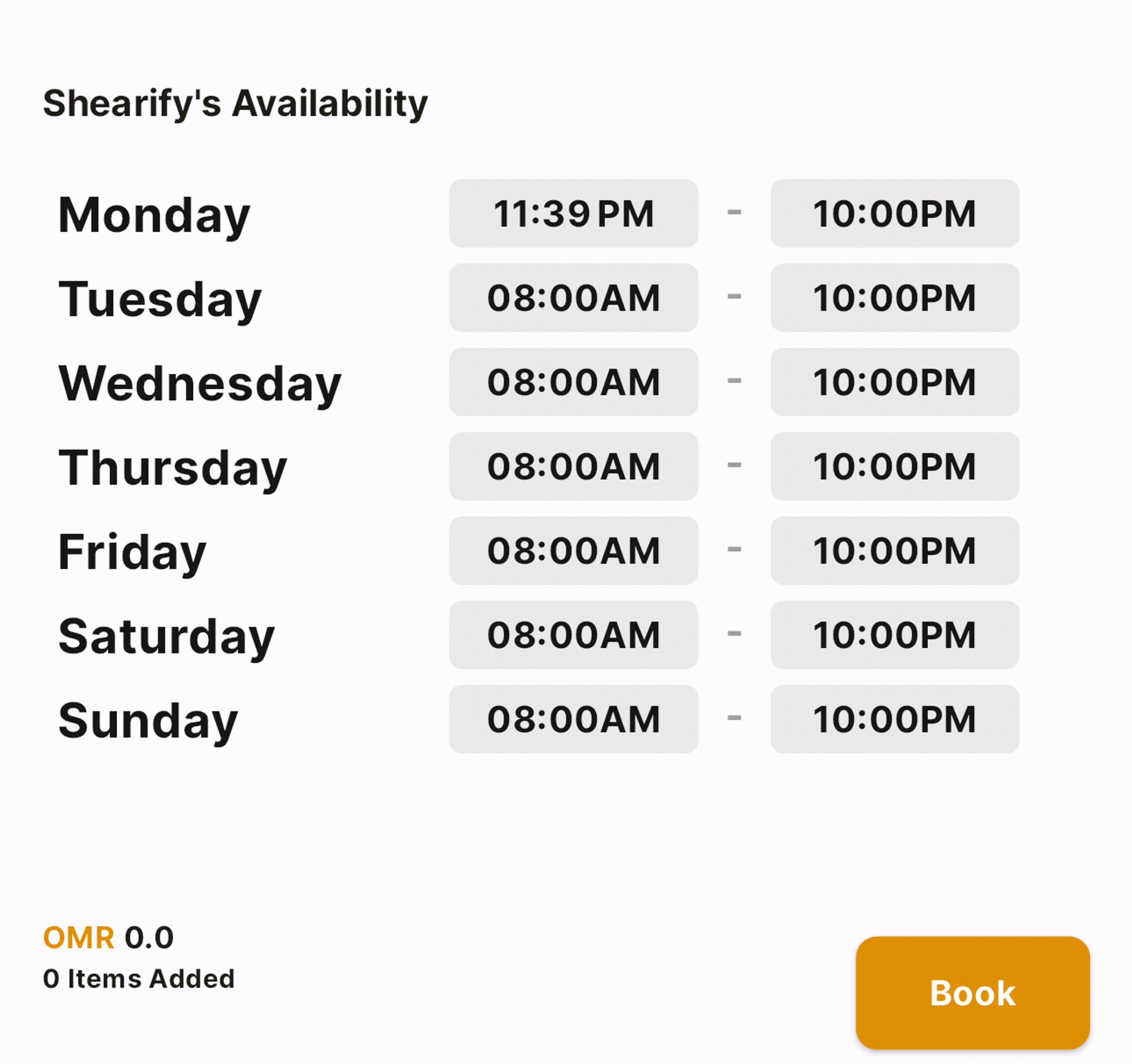
Step 1: Download and Open the Shearify App #
- Find Shearify on the App Store or Google Play.
- Download and sign up or log in using your email or social account.
Step 2: Browse Nearby Beauty & Wellness Pros #
- From the home screen, explore featured stylists, barbers, estheticians, and wellness providers.
- Use the map or search bar to filter by service, location, or category (e.g., hair, nails, massage, skincare).
Step 3: Visit a Pro’s ShearStore #
Tap on the profile of a stylist or wellness provider to view their ShearStore.
Explore
Services offered
Pricing
Photos
Availability
Ratings and reviews
Step 4: Choose a Service #
- Tap on the service you want to book (e.g., “Deep Tissue Massage” or “Lash Extensions”).
- Read the full description, check duration, and confirm pricing.
Step 5: Select a Date & Time #
- Tap “Book Now”
- Choose from the available time slots based on the provider’s schedule.
- You may be asked to select a location (in-salon or mobile service).
Step 6: Confirm & Pay (if required) #
- Some providers require a deposit or full prepayment.
- Enter payment info (securely processed via Stripe).
- Tap “Confirm Appointment”
You’ll receive an in-app confirmation and email notification
🔔 Extra Features for Clients #
- Reschedule or Cancel appointments easily from the “My Bookings” tab.
- Message the provider directly for special requests or questions.
- Leave a review after your appointment to help others and support your pro.
- Get reminders before your appointment so you never miss it!
💡 Why Clients Love Booking with Shearify #
✅ Fast and secure mobile bookings
✅ Real reviews and photos
✅ Easy rescheduling
✅ No calling or texting required
✅ Discover new pros in your city
✅ One profile, multiple bookings
FAQ: How To B
🧖♀️ Final Thoughts #
With Shearify, booking your next beauty or wellness service is as easy as ordering food. No calls, no awkward scheduling — just real-time availability and trusted professionals at your fingertips.
Download Shearify today and book your next glow-up in seconds.
Whether it’s self-care Sunday or a last-minute glam session, Shearify has you covered.
Sources:
1.App Images – Articles images are taken from Shearify App. www.shearify.com
FAQ: How customers can book appointments On Shearify #
1. How do I book an appointment on ShearifyApp?
- To book an appointment, open the ShearifyApp, sign in (or create an account), then browse available services and select the stylist or service you prefer. Choose a time slot that works for you, confirm your details, and complete the booking with a payment method if required.
2. Can I book an appointment for someone else?
- Yes! You can book an appointment for a friend or family member. Simply enter their details when prompted during the booking process.
3. What if I need to reschedule my appointment?
- If you need to reschedule, open the app, go to "My Appointments," and select the booking you'd like to change. You'll have the option to choose a new date and time based on availability. Make sure to check the rescheduling policy for any potential fees.
4. Can I cancel my appointment through the app?
- Yes! You can cancel your appointment directly in the app by going to "My Appointments," selecting the appointment you want to cancel, and following the cancellation prompts. Make sure to check the cancellation policy as there might be fees for last-minute cancellations.
5. How do I know if my appointment is confirmed?
- Once you complete your booking, you’ll receive an instant confirmation via email and in the app. You’ll also see a "Confirmed" status next to your appointment in the "My Appointments" section.
6. What payment methods are accepted for booking appointments?
- ShearifyApp accepts various payment methods, including credit/debit cards, PayPal, and other digital payment options depending on your region. You can securely add your preferred payment method during the booking process.
Recommend